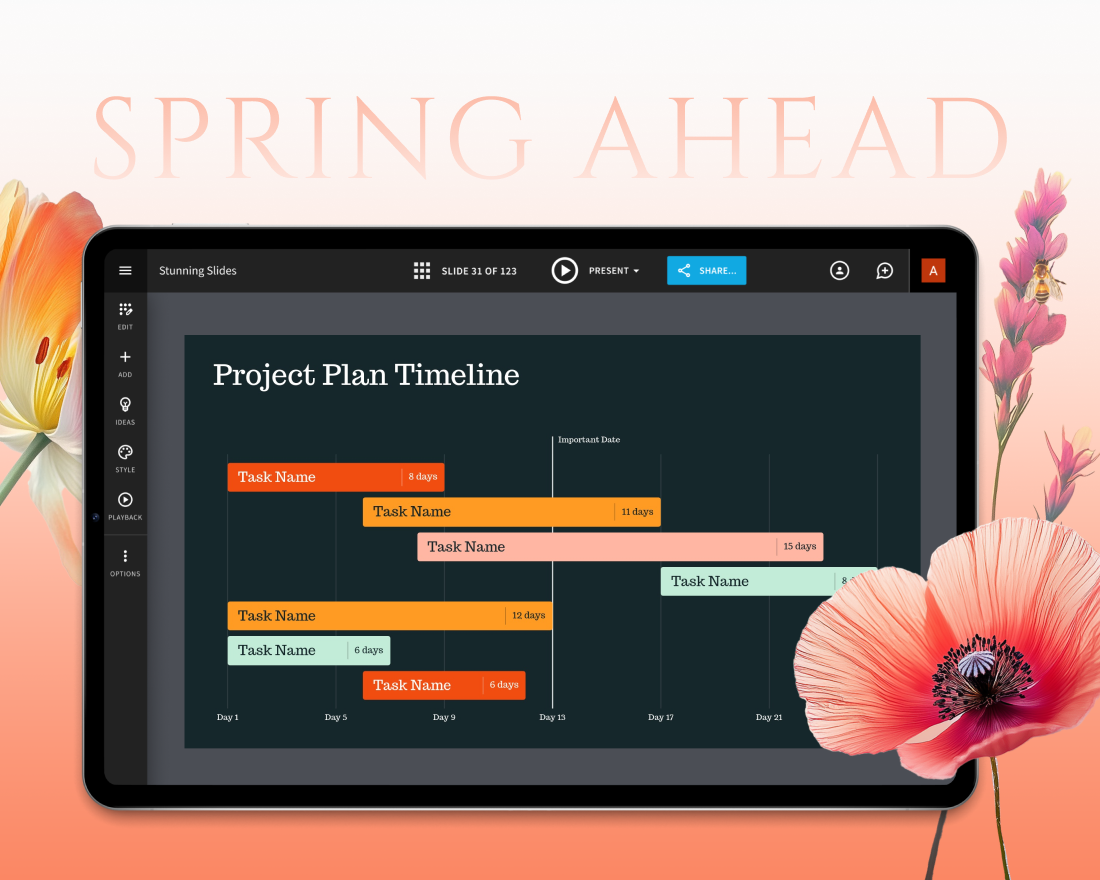Presentation decks have a way of growing slide by slide—quick edits here, a borrowed slide there, and maybe even a few last-minute changes from different team members. Before you know it, you’ve got a mess. A mix of formats, too much text, clashing visuals, and a layout that’s lost its flow. What started with good intentions can quickly turn into a chaotic deck that hides your message instead of highlighting it.
A solid presentation isn’t just about good design (though, that’s important)—it’s about making your message easy to follow. Every extra bullet, off-center graphic, or cluttered slide pulls attention away from what really matters: your story.
In a season intended for fresh starts, breathe new life into your content. Whether you're pitching a big idea, or leading a team meeting, a clean, well-designed presentation makes all the difference.
Ready to say goodbye to cluttered slides? Beautiful.ai has the tools you need to elevate your presentation design in 10 easy steps.
Step 1: Start with a clear objective
Before you start designing, define the purpose of your presentation— this will act as your source of truth as you round out the story and key messages. Having a clear objective helps keep you on track as you structure the order of your slides. To ensure a clean presentation, the flow of your deck should be organized in a way that makes sense to the audience as they follow along.
Step 2: Choose a template to inspire your design
Watch your content come to life with beautifully designed templates that turn messy decks into compelling visual stories. A pre-built presentation template gives you a jumping off point to organize your ideas in more intentional ways. If you truly don’t know where to start, Beautiful.ai’s robust inspiration gallery can help inspire new ways to structure your story for the most impact.
Step 3: Keep it simple with minimal text
The fastest way to clutter your slide is with lengthy blocks of texts. Instead, organize your ideas into a bulleted list or incorporate visuals to tell a more compelling story. As a design rule of thumb, you should stick to one main idea per slide— and your audience should be able to identify the key takeaway within the first few seconds of viewing the content.
Step 4: Use high-quality visuals
To avoid unnecessary clutter, be intentional with the use of relevant icons, images, or videos— and make sure they’re high quality for the biggest impact. Beautiful.ai handles the alignment and resizing of visual assets for you, so you don’t have to worry about formatting issues as you add your content.
Step 5: Stick to a cohesive color scheme
While your brand colors should always lead the charge, you can take creative liberties with expanding the color palette in your custom theme. With a custom theme, you set it once and forget about it for the duration of your presentation. Each color, font, and branded element is automatically applied to each slide in the deck so you don’t have to manually adjust as you go.
Try one of our spring-inspired themes to freshen up your design. Bursting with bright colors, bold fonts, and radiant gradient backgrounds, these designs capture the season’s energy. Embrace organic floral vibes and airy aesthetics that bring your ideas to life and keep your audience engaged. Perfect for personal projects, passion pitches, or internal decks that could use a little extra pop of color.
Step 6: Leverage Smart Slide layouts for balance
Smart Slide templates give you the design guardrails you need to keep your slides clean and professional with minimal effort. With the principles of good design as the north star, Smart Slides ensure proper alignment and spacing for readability— every time. Simply add your content and the slides will adapt accordingly. This helps you achieve balance, and the right amount of white space, so your slides look clean and professional with minimal effort.
Step 7: Choose the right fonts and sizes
Fonts are more important than you might think. For starters, it can be the difference between a digestible presentation and one that your audience is struggling to follow along with. But it’s more than that. Typefaces can evoke different emotions just like colors do. Is your font cheeky and fun, or serious and professional? The fonts you choose for your presentation can impact how it is received by your audience. Stick to a maximum of two fonts to keep things consistent and polished.
Step 8: Utilize animation and transitions wisely
As you experiment with different Smart Slide layouts, you can use animations to bring your story to life. Subtle animations help make your data and other complex information more dynamic to engage your audience. That said, too much of anything can be a bad thing. You want to grab their attention, not overstimulate them. Use animations and transitions wisely— and sparingly— for the best results.
Step 9: Maintain consistency throughout
Establishing a clear slide hierarchy helps emphasize the most important information first, making content easier to follow. It also ensures consistency across a presentation by creating a structured layout that repeats from slide to slide, helping the audience stay oriented and focused. If you can maintain proper hierarchy, paired with consistent design, you’ll have a much cleaner deck.
Step 10: Review and optimize your presentation
Leverage Beautiful.ai’s AI-powered tools to review and optimize your presentation design. From final copy clean-ups to content and speaker note suggestions, AI acts as your editor-in-chief before you hit the present button. The collaborative partner helps you optimize your design, eliminating any unnecessary elements and offering fresh ideas for a more buttoned-up presentation.